Quick Reference Guide
Table Of Contents
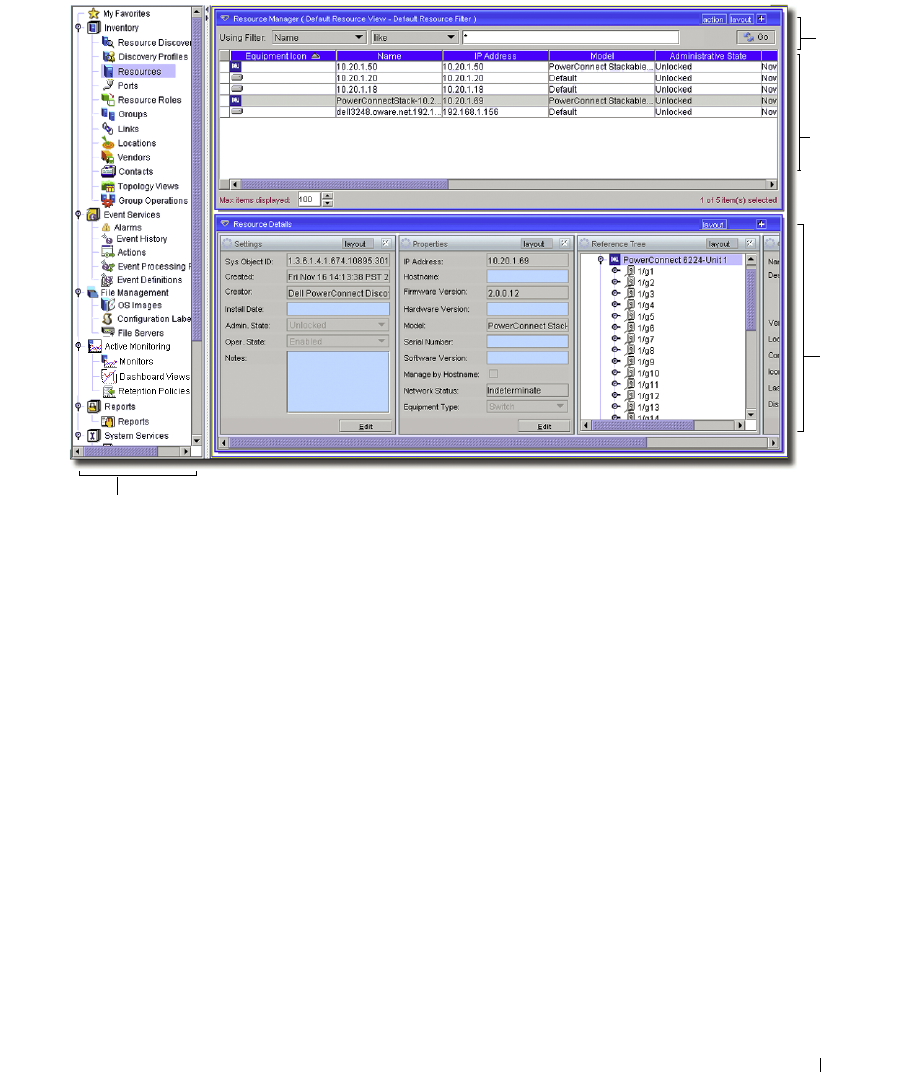
Quick Start 29
Figure 1:11. Resource View
You can view all discovered resources from this screen. Selecting a resource in the upper panel lets
you view details about that resource in the lower panel.
Click the plus (+) in the upper right corner of the Details Panel to add or remove sub-panels there. If
the details panel is blank, that means you have selected no resource above.
You can also double-click one of those same rows to open an Equipment Editor with the detail panels’
information and more. Refer to the
User Guide
for additional information about this editor.
The section about
Alarm Panels
discusses alarm management. This can be an important part of
resource management too.
Alarm Panels
This section describes the alarm panels, visible when you click
Event Services -> Alarms
in the
navigation tree or
File
menu. You can reorder or hide these panels to customize your view. You can
also further customize some of these panels by adding, removing or reordering their columns. When
you select an alarm in
Alarm Manager
, its information appears in the detail panels at the bottom of
this screen.
Title bar,
Action, Lay-
out buttons
and display
Filters
Discovered
Resources
Detail Pane
describes a
selected
resource
Navigation Panel










