Quick Reference Guide
Table Of Contents
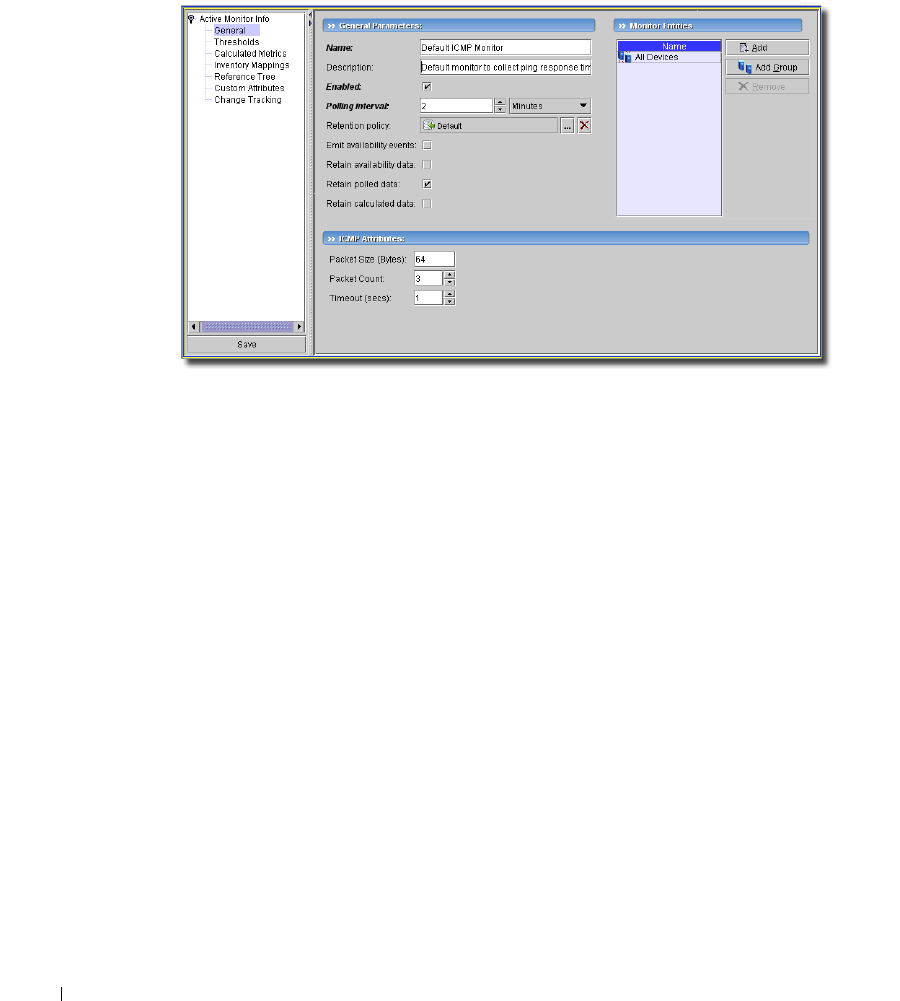
24 Quick Start
ICMP Monitor
The default ICMP Monitor reports on ping response times for all devices.
Figure 1:9. Default ICMP Monitor
The default sends three 64 byte packets every second to the
All Devices
group.
Custom Monitor
To set up a custom performance monitor, follow these steps:
1. Creating a Custom Monitor
2. Show Performance
3. Install a Monitor in the View
Creating a Custom Monitor
1.
Open the
Active Monitoring -> Monitor
manager, and create a new monitor with
action ->
New
.
2.
Select the type of monitor in the next screen. For this example, we create an
SNMP Interfaces:
Performance Monitor - All
monitor. Consult the online help for more specific instructions about
other types of monitors. This type comes with the application, and can be modified.
3.
In the
General
screen, enter a name (here “TestMonitor”), check
Enabled
, enter a polling
interval (here 1 minute, the default). For this example, check
Retain polled data
and accept the
remaining defaults for checkboxes and the retention policy.
You can accept the default
SNMP Attributes
, or alter them to include fewer or more attributes
(click
Add
or
Remove
next to the attributes). For the sake of this example, we accept the default
list of attributes to monitor.










