Quick Reference Guide
Table Of Contents
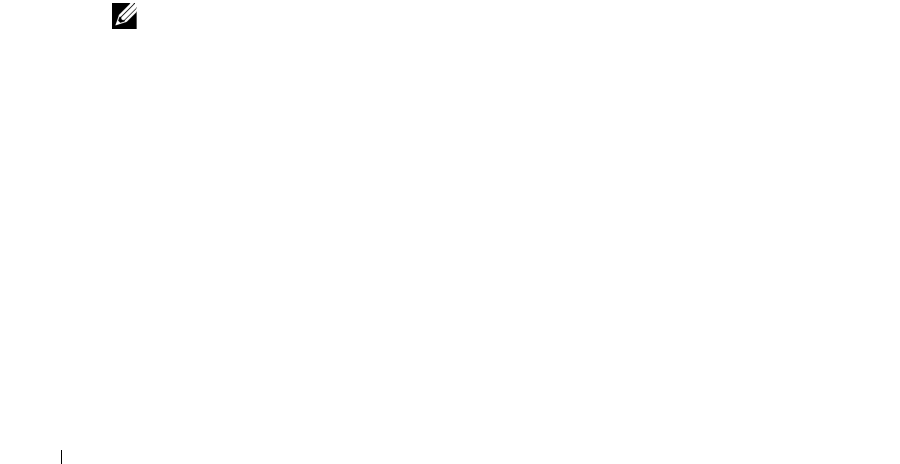
22 Quick Start
Alternatively, open the
Links
manager, and click
action -> Discover Links
. In the next screens,
Add
the devices, or
Add Group
s of devices where you want to discover links with those buttons. Click
Next
and select the types of links to discover, and whether you want to confine links discovered to those
between the selected devices, between selected and other discovered devices, or between the devices
and the entire network.
Click
Next,
and you can see the discovered links listed in an audit screen. Click
Finish
to close this
screen, and
Go
to refresh the Link Manager screen to view a list of the discovered links.
Monitoring Performance
You can actively monitor performance, as described in this section, or you can monitor event and
alarm activity as described in
Alarm Panels
. You can use one of the following to monitor your
system:
•
Default Monitors
•
Custom Monitor
The following sections describe these in more detail. The Custom Monitor section or the
User Guide
contains more in depth information about the screens.
Default Monitors
Other, seeded monitors are available to add to the core set of monitors. By default, these are active
monitoring the group of all discovered entities. The following sections describe the distinctive screens
for the available Optional Monitors:
•
Interface Monitor
•
ICMP Monitor
NOTE:
You can copy default monitors to customize them for your system. Monitors also
provide report templates. Create a new report to configure the specifics, and select
the automatically-provided template as its basis.










