Quick Reference Guide
Table Of Contents
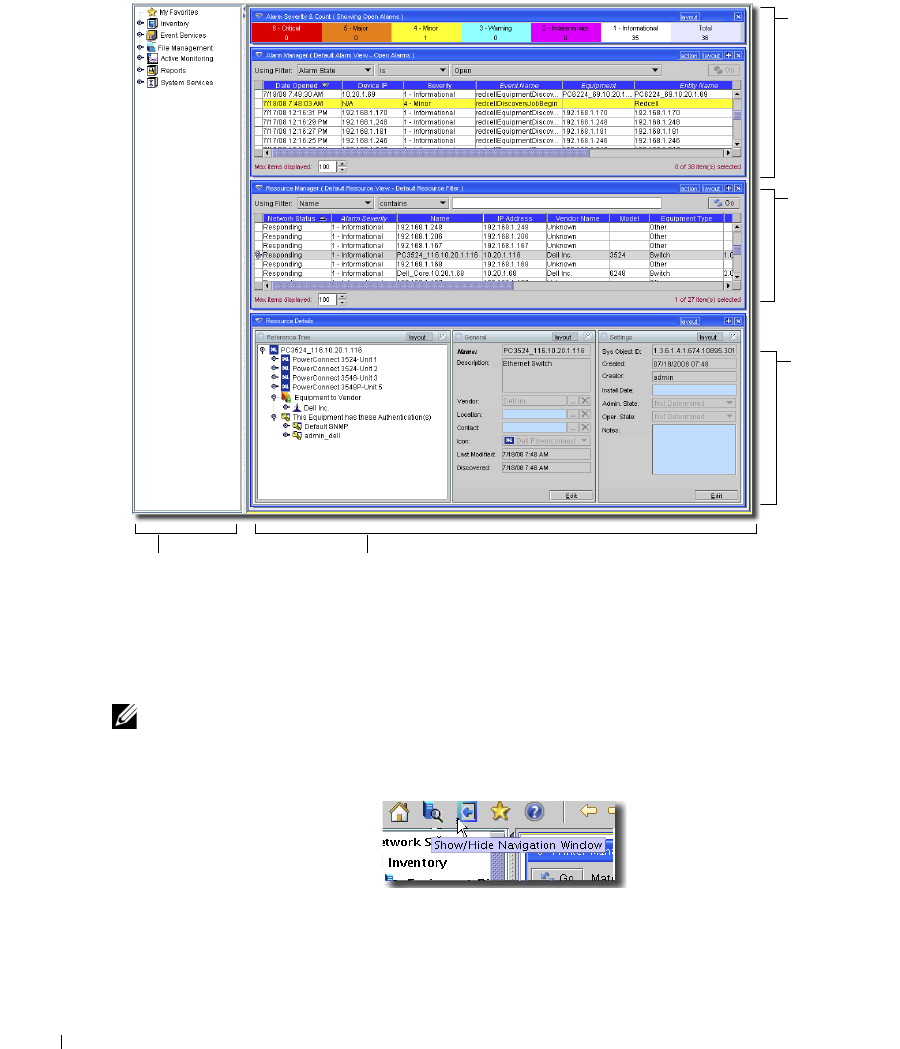
20 Quick Start
11.
When discovery is done for the user
admin
, and you click
Close
, the following Layout screen
appears by default.
This screen displays alarms received from discovered devices, the devices themselves, and
details about devices you select in the lowest panel. See
Managing Resources
for more about
the resource management portion of this screen. See
Alarm Panels
for information about the
alarms, and
Managing Layouts
for a description about how you can customize your user
interface.
NOTE:
You can toggle the appearance / disappearance of the navigation pane that leads
to most available application functions with the Show / Hide Navigation Window
button.
To clarify the origin of application features, the navigation window often appears
throughout the rest of the manuals for this software.
12.
After you click
Finish
, a QuickView screen appears.
Resources: A
list of all
Equipment
and their
attributes
Detail Panels:
Information for
the selected
device and
associated
infrastructure
Navigation Panel
Main Panel
Alarms: Totals
followed by a
list of alarms
from the dis-
covered
devices.










