Quick Reference Guide
Table Of Contents
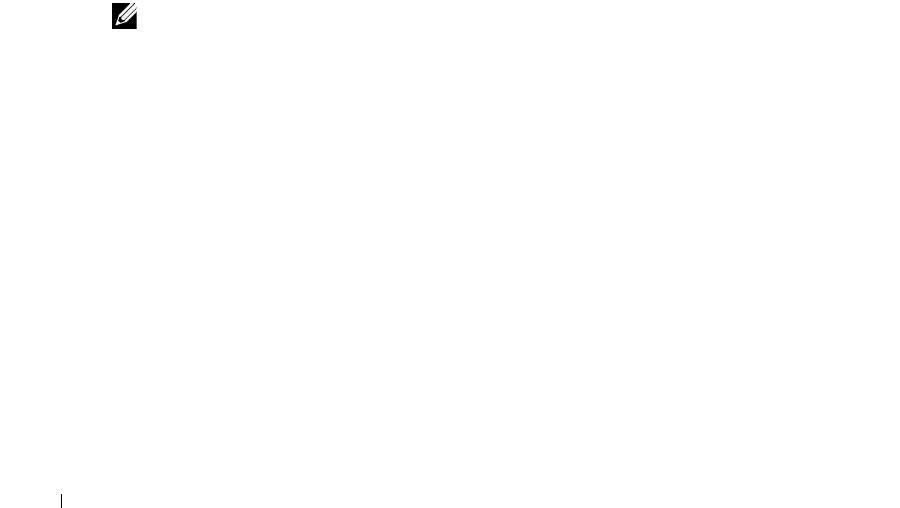
16 Quick Start
HTTPS
To limit connections to the application server to HTTPS (secure) only, you can use the -e option when
starting the application server from the command line, or add the following line to
owareapps/
installprops/lib/installed.properties:
oware.appserver.web.enable.https=true
To force the client to use HTTPS (secure) for web connections to the server add the following line to
owareapps/installprops/lib/installed.properties
(the same file as above when the
client is on the application server).
appserver.enable.https=true
See online help for more about secure web access.
Troubleshooting
If startup fails, see
Troubleshooting
or consult the other application manuals.
The following sections discuss typical steps in getting started, once you have installed
OpenManage
Network Manager
.
Discovering Resources
To begin managing resources in your network, you must discover them to store their information in the
application database. You can discover manually, as described in this section, or automatically (see
online help or the
User Guide
for the latter). Once you have discovered devices, you can manage
them.
NOTE:
Third party devices on your network may appear as Dell Powerconnect switches
during OpenManage Network Manager discovery. While you may be able to
manage these devices with OpenManage Network Manager, they are not
supported, and count against your licensed limit of ten devices to manage free.
You may choose to delete the non-supported devices from OpenManage Network
Manager Resources or continue to manage these third party devices without
support from Dell.
The initial screen for the
admin
user displays a link to begin discovery
Consult the section about
Advanced Discovery
in online help for details beyond what is outlined
below. Follow these steps to discover your network resources:
1.
The next Discovery Wizard screen that appears is where you determine what devices you are
going to discover. Here, you can specify the IP address ranges to include or exclude, the SNMP
authentication to use, and the ports to query, among other things.
At the top of this screen’s work area, select an address type from the drop-down list (options
include
IP Range, IP address, Hostname, Subnet, CIDR, File Name, Multicast SLP, SNMP
Broadcast
) and enter the appropriate information in the box(es) directly to the right of that list










