Quick Reference Guide
Table Of Contents
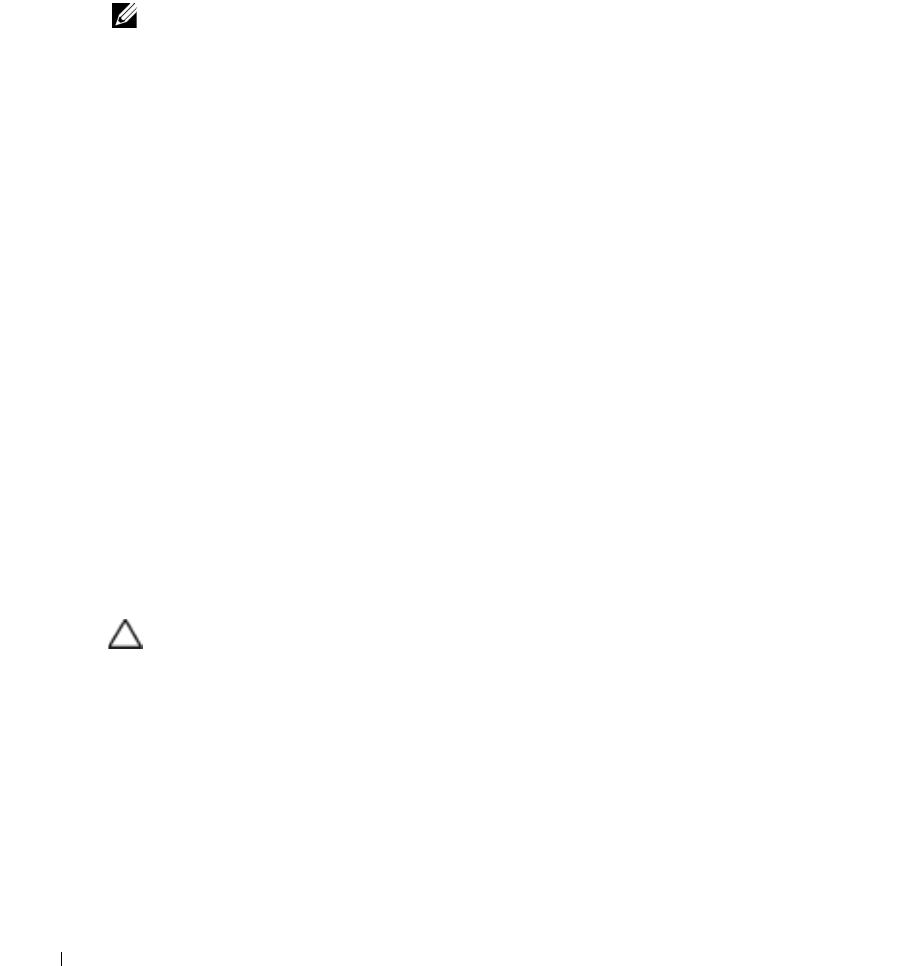
12 Quick Start
You can also set up users, device access passwords, and groups for both users and devices, as you
begin to use it. For example, use Group Operations to act or schedule operations on multiple devices.
Consult the
User Guide
for details about administration and the many additional discovery,
management, and reporting options available with this software beyond those discussed in this Quick
Start Guide.
NOTE:
Best practice is to use the default Admin user unless security concerns dictate
otherwise. If you must add a new user, best practice is to add that user to a User
Group and modify that group’s permissions rather than adding permissions user-
by-user
Also: We have noticed that bash.exe or md5sum.exe (two files that are installed
with this product) have triggered false positives with some anti-virus software. If
you get a virus detection warning for these files during installation, take no action.
OpenManage Network Manager includes several new ACLI group operations in this version.
Installation and Startup
For a basic installation, install and start your
OpenManage Network Manager
software with these
steps:
1.
Unzip (decompress) the file if you downloaded the application in
.zip
format, and close any
applications that might interfere with this installation.
2.
To install this software, log in as an administrator-type user that can install software, and run
either
win_install.exe
(for Windows), or
linux_install
(for Linux). Do not install as
a user named “admin” or as the root user.
In Linux, the installing user must have a home directory, and must have permissions to write
both there and in the installation’s target directory. At one point the Linux installation stops and
asks the installing user to run a script in a separate shell as root user. Other than these differences,
to install on both Windows and Linux, you must follow these steps. After initiating installation,
click
Next
.
CAUTION:
You must install as a non-root user with the permission to create directories in the selected installation
target path. Installing to a directory that requires root level access fails.
Also: Using the login “admin” to do the installation wipes out any pre-configured “admin” permissions
that come with the application. Therefore, do not use “admin” as the installing user account.
3.
Confirm your hardware meets the displayed
Minimum System Requirements
. Click
Next
.
4.
Accept the license agreement after reading it, otherwise, installation cannot proceed. Click
Next
.
5.
Confirm or alter the installation path. Click
Next
.
6.
Select either
Full
installation or
Client
installation. (You must install the
Full
installation on at
least one machine before
Client
will work on any others.) Click
Next
.










