Quick Reference Guide
Table Of Contents
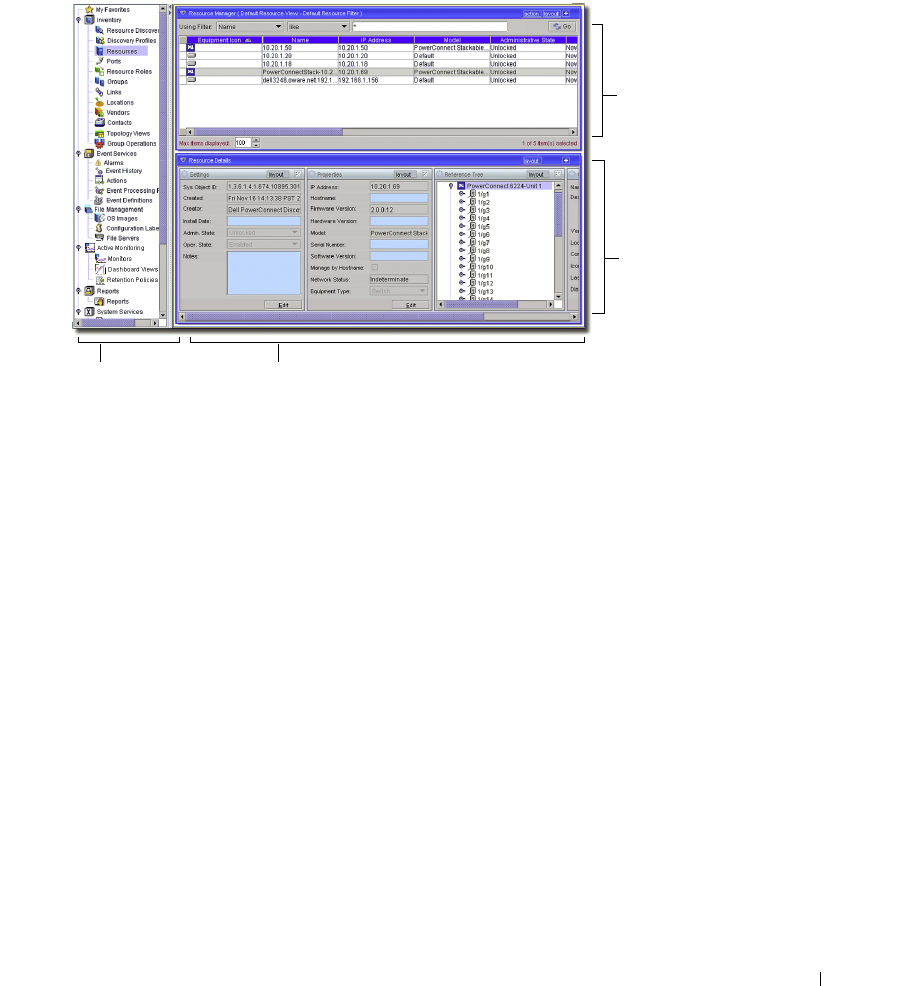
Quick Start 11
Screen Layouts
When you select
Resources
in the Navigation Panel, for example, the default view looks like
Figure
1:4
.
Figure 1:4. Default View
The lower portion of such screens displays detail panels with information about the equipment
selected in the upper panel. For details about changing and managing screen layouts, see
Managing
Layouts
.
Getting Started
The following section outlines the steps in a typical installation and subsequent first use. Because the
software described here is both flexible and powerful, this section does not exhaustively describe all
the details of available installations. Instead, this Quick Start Guide refers to those descriptions
elsewhere in the
User Guide
or online help. A typical installation will go through the following (in
order):
1. Installation and Startup
—See the other manuals for this product for a more detailed
description of installation.
2. Discovering Resources
—After you first install the application, you must discover the
equipment you want to manage.
3. Alarm Panels
—See
Alarm Panels
for a discussion of alarms and events managed by the
application.
A list of all
Equip-
ment and
their
attributes
Detail Panels:
Information fo
the selected
device and
associated
infrastructure
Navigation Panel
Main Panel










