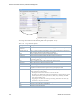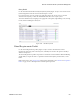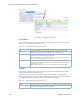Users Guide
Network Virtualization Portlets | Virtualization Management
980 OMNM 6.5.3 User Guide
Figure 18-41. Virtual Reservations Portlet
Pop-Up Menu
The Virtual Reservations portlet provides access to the following pop-up menu options. Right-click
a row to access these options (Table 18-36).
Columns
Other than the general navigation and configuration options, the Virtual Reservations portlet
includes the following columns (Table 18-37).
Table 18-36. Virtual Reservations Pop-Up Menu Options
Option Description
Edit
Opens the Editing VDU Reservation window, where you can change
the VDU name and description for the selected reservation.
Details
Displays the general VDU reservation details, such as identification
information, CPU, memory, disk, date,
etc
. for the selected reservation.
Share with User Opens the Share with User window, where you select a user to which you
want to share the selected asset and then enter a message. You can share
with colleagues existing on your system.
Note: Sharing only handles one item so it uses the first one in the selection.