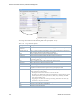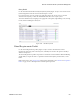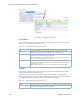Users Guide
Network Virtualization Portlets | Virtualization Management
978 OMNM 6.5.3 User Guide
Figure 18-40. Virtual Requirements Portlet
Pop-Up Menu
The Virtual Requirements portlet provides access to the following pop-up menu options. Right-
click a row to access these options (Table 18-34).
Columns
Other than the general navigation and configuration options, the Virtual Requirements portlet
includes the following columns (Table 18-35).
You can view the value for most of the hidden columns by right-clicking a row and selecting
Details. The other option is to add the column by clicking the Settings tool, selecting the Columns
tab, clicking Show for the appropriate column, and the applying the change.
Table 18-34. Virtual Requirements Pop-Up Menu Options
Option Description
Edit Opens the Edit VIM Capacity window, where you view virtual requirements
information and make any needed modifications to the description.
Details Opens the Details portlets, where you view the general details, VDU reservations,
reference tree, and activities history (audit-trail).
You can also modify a selected VDU’s name or description, view VDU details, or
share a VDU with another user on your system.
Share with User Opens the Share with User window, where you select a user to which you want to
share the selected asset and then enter a message. You can share with colleagues
existing on your system.
Note: Sharing only handles one item so it uses the first one in the selection.
Table 18-35. Virtual Requirements Columns (Sheet 1 of 2)
Column Description
UUID The unique 128-bit, system generated value assigned to each virtual requirements
record created. By default, this field is not shown.