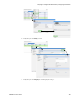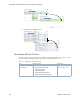Users Guide
Preparing to Configure NFV Infrastructure | Configuring Virtualization
OMNM 6.5.3 User Guide 791
5
Refresh the page to show the portlet.
If you do not have permissions to view the portlet, a message is displayed. Delete the portlet
or consult your system administrator if you feel you should have access to the portlet.
6
Repeat steps 4 and 5 for each portlet you want to add to the selected page.
7
Rearrange the portlets as needed using the drag-and-drop method.
8
Repeat steps 1 through 7 for each page to which you want to add portlets.
Testing Your OMNM Setup
You should run
some
tests to make sure you have what you need and you can perform some basic
tasks, such create, edit, view details, delete, and so on.
Test your setup from the OpenManage Network Manager (OMNM) application as follows.
1
Sign out and then sign back in if you are already logged in.
2
Verify that your pages are accessible from the menu bar.
3
Make any necessary changes.
4
Make sure that you can do some basic tasks (add, edit, delete, and view details) from each
added portlet, such as these:
• Network Service Descriptors
• Physical Network Function Descriptors
• Software/VIM Images
• Virtual Network Function Descriptors
• Virtual Requirements/Reservations
• Virtualized Infrastructure Managers
5
Navigate to the Virtual Network Function Records portlet.
a. Verify that you can
discover
VNF records.