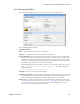Users Guide
Site Management | Serving Multiple Customer Accounts
OMNM 6.5.3 User Guide 653
Login Restrictions
The site management portlet lets you restrict access to configured network domains. Select the
configuration icon (the wrench) which opens the Global Site Settings dialog.
Here the administrator can add networks that the primary site’s central domain users can login
from, or exclusions of things like a proxy server within one of the permitted networks which allows
external access to the web server. When attempting to login from an IP address other than those
permitted a message appears saying
Login is restricted from your current IP [IP Address]
.
Notice that you must check
Login Restrictions Enabled
to begin restricting access. When you
check that, global portal users can only log in from defined, permitted networks. You can also elect
to
Apply Login Restrictions to Portal Admin
with that checkbox, too.
Portal > Sites/Site Templates in Control Panel
In addition to the Site Management portlet, authorized users can manage sites from the Control
Panel. See the following:
•
Portal > Sites
•
Portal > Site Templates
•
Click add (+) to add a page
CAUTION:
Site creation must occur through OpenManage Network Manager’s Site Management portlet. If you
bypass this portlet you will not create all the data that let OpenManage Network Manager manage the
sites.
Portal > Sites
A list of sites created in
Site Management Editor
appears in this screen, and clicking the
Actions
button to the right of the listed site lets you manage the page configuration and user membership
for tenant sites as well as the main site, if your login is a user authorized to access the main site.
Click the link that names a site to see its logo appear on the Control Panel page, and to select any
site template (the template selected for Public Pages also appears for Private Pages). You can even
check
Enable propagation of changes from the site template
to propagate changes from that
template to the site itself.