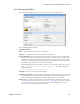Users Guide
Site Management | Serving Multiple Customer Accounts
652 OMNM 6.5.3 User Guide
Site Management
This portlet configures customer sites and organizations, including an administrative user for
customer sites who can configure additional user accounts within the site. Optionally an
organization can have its own website customize-able with non-standard graphics.
NOTE:
Rather than the contents management tasks typical for other portlets, the wrench icon in this portlet
opens managing restrictions for those logging into the Multitenant environment. See Login Restrictions
on page 653 for more about how those work.
The search function can locate a site based on the
Organization Name, Foreign Id, Authorized
User
or the
ID
. This portlet offers the following options:
Add Site
—Click the
Add Site
button at the top of the portlet to create a new profile. This opens
the
Site Management Editor
with a few more options than you might see if you right-click to
Edit
an existing profile.
After you have created a site, you can see the following in its right-click menu:
Edit
—Edit an existing Profile with the
Site Management Editor
.
Access Profile
—Opens the AP Editor, described in
AP Editor/AP Template Editor
on page 660.
Use the selection pick list at the top of the editor to associate an Access Profile Template with
the selected site.
To make the Access Profile customer or organization-specific, you can augment the permitted
functionality in the selected template by adding shareable resources. Click the
Add
button.
Existing permissions from any selected Access Profile Template do not appear in the
permission type totals on the left, nor are they eliminated from the available permissions that
appear after you click
Add.
A Site Admin can choose to hide some of a tenant site's pages from a Site Member through
page permissions. The page permissions do not work, however, if the tenant site comes from a
site template.
Go to Site [New Window/Tab]
—Opens the Customer’s site in a new window or tab in your
browser.
Delete
—Deletes the selected customer.
The expanded and summary portlets are the same. Columns in both include an automatically-
provided
ID
for each customer, the
Organization Name, Authoritative User
(the administrator for
the customer or organization), and
Created
which records the date the customer organization was
created. See
Portal > Sites/Site Templates in Control Panel
below for more about site
management capabilities.