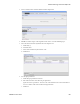Users Guide
Configuring Multitenancy, Site Management and Access Profiles | Serving Multiple Customer Accounts
648 OMNM 6.5.3 User Guide
Provisioning Site-Creating User Permissions
The user(s) allowed to create tenant sites with Site Templates and the other features documented
here are typically Administrators. However, if you want to allow another User like
Tenant Admin
to
make tenant sites, you must grant that user's Role permissions in two areas within Control Panel:
Redcell > Permission Manager
Click the edit button to the right of the assigned Role, and grant the MSP-related permissions
found (
MSP Access Profile Templates
and
MSP Site Management
). Search
All
permissions with
the magnifying glass at the bottom of the editor to find these permissions.
Portal > Roles
Grant the selected user’s Role permissions within this panel. Click the Role itself, then click the
Define Permissions
panel in the editor. Within the drop-down list, under
Site Content,
grant
Site
Te m p l a t e
permissions if you want the user to create templates, and under
Portal
, grant
Sites > Site
and
Sites > Site Pages Variation
permissions configured as appropriate.
How To:
Create a Multitenancy Environment
Creating a Site Template
1
A tenant’s website or portal is based on a Site or Page Templates you have created. See How
to:
Make A Site Template
on page 654. Also, see
Add a new vertical menu page
on page 655.
2
Right-click in the
Site Management
Portlet to create a tenant site. Click
Add Site
and the
editor appears (see
Site Management Editor
on page 657).
3
While the
Site Management Editor
is still open, assign a Site or Page Template you have
already created (see
Portal > Site Templates
on page 654 and
click add (+) to add a page
).
This creates the default website for the customer. You can only do this when creating the
customer, you cannot do it after the customer is created.
CAUTION:
Deleting a Page Template already in use makes the page unusable. Don’t do it! Also: A Site Admin can
choose to hide some of a tenant site's pages from a Site Member through page permissions. The page
permissions do not work, however, if the tenant site comes from a site template.
4
Save
the tenant site.
5
If you want to configure the site further, click
Action > View Pages
in site as it appears in the
list of tenant sites. You can add portlets, and they will become part of that site.
NOTE:
The Site Map portlet discloses a site’s available pages and the portlets configured to be on each page.
By default, the Site Map portlet is available from the Settings page by selecting the Site Map menu
option. Also: Sites appear in the Control Panel under Top Level Organizations, along with the number of
assigned users.
Site Map Portlet
Use the Site Map portlet to see where pages, sub-pages, and portlets are located within your
installation. Use your browser’s search function to find portlet names within this Site Map.