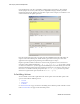Users Guide
Active Performance Monitor Support | Actions and Adaptive CLI
610 OMNM 6.5.3 User Guide
These attributes default to the metric type
Gauge
. Adaptive CLI is where you define these
attributes, but you must select their metric type settings on this screen if it is something other than
the default.
Click
Save
to preserve your configuration, or
Cancel
to abandon it and close the editor screen.
How To:
Create a Monitor for an External Script
The following steps describe creating a monitor for an external command configured as an
Adaptive CLI (ACLI). Several Perl scripts appear in this performance\scripts directory by default.
You can try others in addition to the
http_test.pl
script in the example.
Create the Adaptive CLI
1
Right-click in the Actions portlet, and create a new
External Command
ACLI
2
Make a new attribute schema with attribute: Status (integer)
3
In Scripts, enter the following as Script Content:
perl "[installation path]\owareapps\performance\scripts\
http_test.pl"[_EquipmentManager_IP_Address]
The variable [_EquipmentManager_IP_Address] provides the target device’s IP address, and
comes from the
Target Params
tab, where you can find other such variables. If you want to test
this script on an HTTP process on a device not under management, just to see the outcome,
enter a known URL instead of that variable (like www.testsoftware.com), and run the script to
see its output. (You will still have to select a target managed object to run the script, even
though it is not part of the command line.)
Since this is an example, use your [installation path] instead of those words.
4
In the Value Extraction panel enter the following:
^\{(\d+)\}.*
5
Click Apply
6
Click Save
7
Right-click and
Execute
the ACLI to test it.
How To:
Create an Advanced Script Monitor Example
The following monitors an external Adaptive CLI example of setting up a simple process monitor
using ACLI:
1
Make sure Perl is installed (and Windows has restarted after installing it), and check that the
required libraries (
Info.pm
and
WMI.pm
) are in place. Your directory may vary; with 64-bit
Strawberry Perl the locations are:
For Info.pm:
C:\strawberry\perl\vendor\lib\Win32\Process
and for WMI.pm:
C:\strawberry\perl\vendor\lib\Win32\Process\Info