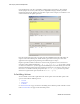Users Guide
Perl Scripts | Actions and Adaptive CLI
604 OMNM 6.5.3 User Guide
5
Click
Save
.
6
Right-click the saved monitor to
View Monitor Data
.
You may have to click the wrench icon to configure the columns that appear so this screen
displays the extracted attribute information. You should see the extracted values displayed in
a table.
Configure a Dashboard for Your Monitor
Finally, if you want to configure a dashboard to display your monitored data graphically, follow
these steps:
1
Go to the Dashboard portlet, and right-click to create a Custom dashboard.
2
Enter the default data (name, retention policy, and so on) and configure the device and
monitor selection by editing the panel(s) you want to display with its editor icon in the upper
right corner.
Notice that you can select not only the monitor, but also the target(s) and attribute(s) to
display. Here, we have selected the Upload/Download Speed attributes configured in the How
to:
Create a Monitor for the External Script Adaptive ACLI
.
3
Save
the configured dashboard.