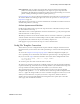Users Guide
Actions Portlet | Actions and Adaptive CLI
574 OMNM 6.5.3 User Guide
Error Conditions
The error condition lets you configure errors for your script.
Check
Continue on Error
under the Global Condition Options, if you want the script to not stop
when it encounters an error. Click
Add new error conditions
to configure a condition at the bottom
of this screen with the following fields:
Error Pattern
—Enter a regular expression for the error. You can also click the icon in the upper
right corner to test the expression. See
Testing Regular Expressions
on page 605.
Error Type
—Select from the pick list of options (
Error, Warning, Ignore
).
Line checking
—Select from the pick list (
Unlimited, Disabled (Skip error condition), Specific
number of lines
). If you select a specific number of lines, enter the number of lines of the
script output to check for the pattern specified, after each command execution. An error
message is most likely to appear immediately right after the command is invoked.
Continue Pattern
Like
Error Conditions
, this screen lets you enter conditions to which script execution can respond.
The Continue Pattern editor operates like the
Error Conditions
editor, but has slightly different
fields.
Continue Pattern—
If you expect the device output of a script to prompt to continue, you may
add a
Continue Pattern
with a regular expression to parse. You can also click the icon in the
upper right corner to test the expression. See
Testing Regular Expressions
on page 605.
Answer—
This field specifies the
Answer
to the
Continue Pattern
prompt.