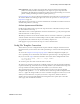Users Guide
Actions Portlet | Actions and Adaptive CLI
572 OMNM 6.5.3 User Guide
Script Settings
Click
Add New Script
to create a new item in those listed at the top of this screen, or select and
item and click the
Edit
icon to its right to alter it. When you create a new script, you must select
either
Embedded CLI
or
Perl
. Embedded CLI scripts are command-line interface (CLI)
interactions. See
Perl Scripts
on page 590 for more about using Perl.
Clicking the
Delete
icon removes a selected item. Notice that the up/down buttons to the right of
the list allow you to re-order selected items (they run from top first to bottom last).
See
Attribute Appearance and Validation
for a description of what constitutes a valid attribute.
NOTE:
You must mark an attribute as required before adding it to the script. If you add an attribute before you
mark it as required, you must remove it from the script, mark it as required, then re-add it. In some
browsers, after adding the attributes you must click in the script screen to ensure that the changes
persist.
Name
—Enter an identifier for the script you are creating or altering.
Target Filter
—Click the plus (+) to create a filter that describes the target for this script. For
example, this filter could confine the action of the configured script to devices from a certain
vendor, or only devices with an operating system version later than a certain number. Since
you can have several scripts, those Adaptive CLIs with a single label (“Show Users,” for
example) could therefore contain several scripts with syntax appropriate to a variety of devices
and operating systems.
CAUTION:
Adaptive CLI supports only filters that select the Managed Equipment type of device.
Attribute Delimiter
—The delimiter(s) you select from the pick list here surround the attributes
you designate as mandatory. See
Adaptive CLI Script Language Syntax
on page 588 for more
about these.