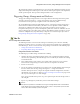Users Guide
Change Determination Process | Change Management and Compliance
522 OMNM 6.5.3 User Guide
Event/Trap-Based Change Determination
The following steps to trigger Change Determination based on events received by OpenManage
Network Manager. Your devices must transmit traps to the OpenManage Network Manager
installation, and must emit traps when changes occur, or this does not work.
1
Back up the configuration file for a device you have discovered.
2
Make a change to that device with the Managed Resources editor, or from a Direct Access
command line.
3
Such changes make the device emit an event that may have further consequences. For
example, for Juniper devices, the Juniper JUNOS Configuration Changed event is a
correlation event.
4
To provide a response (and to normalize the emitted event), create an automation rule that
emits a
redcellEquipmentConfigChangeNotification
event when OpenManage
Network Manager receives creates a event in response to events like the
jnxCmCfgChange
event that occurs when Juniper devices change.
5
Create a rule to respond to
redcellEquipmentConfigChangeNotification
by
running the Change Determination process. You do not have to back up the configuration
after the change. See How to:
Create Event Processing Rules to Trigger Change
Determination Process
below.
6
To see the change itself, run the Change Determination Report (see
Compliance and
Change Reporting
on page 524 and How to:
Report on Change Determination
on page
525). The report displays the changes made.
How To:
Create Event Processing Rules to Trigger Change Determination Process
This exercise creates an Event Processing rule that has Change Determination respond to an event.
The steps to configure such an event processing rule are as follows:
1
Create a new event processing rule by right-clicking in Event Processing Rules >
New > Post
Processing
rule in the Event Processing Rule portlet.
2
Enter the name in the field labeled
Name.
(Example: Update Config Change Flag)
3
Click
Next
to go to the
Filter
tab.
4
For the
Specify Events
panel, click on the
Add
button to select the event to which this rule
responds. A selector listing available events appears.
NOTE:
Notice you can limit the selector’s displayed events by entering text in the filter at the top of the selector
screen.
5
In the selector, click the event definition (here:
redcellEquipmentConfigChangeNotification
), and confirm your selection.
6
Click
Done
to accept the
Event(s)
you have configured.
7
Notice you can further filter which events this rule responds to with the lowest panel in this
screen’s
Filter Conditions
panel by clicking
Add Filter.
For example, you could create a rule
that responds only to events from a particular IP address. For now, we will not configure
additional filters.
8
Click
Next
to open the
Actions
tab.