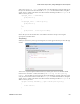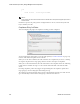Users Guide
Create Source Group Criteria | Change Management and Compliance
512 OMNM 6.5.3 User Guide
else
{
return "Failure - no description found";
}
NOTE:
Notice that you can also combine these scans with the Edit Source Group Criteria regular expressions to
streamline them.
Click
Save
to preserve the policy you have configured in these screens, or click
Close
(in the tool
bar) to abandon your edits.
Compliance Policy Job Status
This screen displays the progress of compliance scanning you have configured.
You can revisit history of this policy’s use in the Audit portlet (see
Audit Trail Portlet
on page 154).
Select an audit trail in this portlet to review details.
When you see the
Success
indicator, then the scanned item is compliant. If you also see a warning
message that no policies have target groups, this does not have an impact on compliance.
When you see the
Failure
indicator, then the scanned item is
Not
compliant. Select the “Following
Config Term not satisfied” message to see the contents of the failed file at the bottom of this
screen.
Executing compliance policies may trigger a benign warning that “No compliance policies have
target group(s).” You can safely ignore this warning message.
The advantage of selecting dynamic device groups is that newly discovered devices of the selected
type automatically become members of the group, so ProScan scans them too.