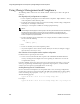Users Guide
Change Management (Example) | Change Management and Compliance
500 OMNM 6.5.3 User Guide
Description
—A text description of the policy. This also appears when the policy is listed in the
manager.
Input Source
Use the radio buttons to select a source. Select from among the following options:
Device Backup
—Retrieve the configuration from the device and scan it for compliance.
Current Config
—The scan the current configuration backed up from the device.
Configuration Label
—Select the configuration to run against based on a label. This software
automatically updates the
Current
label so it points to the most recently backed up
configuration files.
By date
—When you click this radio button, you can then select a configuration file backed up
that precedes a specified date most closely in a selector that appears below the radio button.
You can scan even historic configurations for compliance, with the
Based on Date
field. No
validation ensures this date is the current one.
Adaptive CLI
—Select a desired
Show
Adaptive CLI to scan the target device below the radio
button. The policy configured scans the show results, and that show appears in the Audit
screen.
Targets
The top of this screen (
Current Inherited Targets
) displays any targets inherited from already-
configured Compliance Policy Groups. Click
Add Targets
in the
Current Explicit Targets
panel at
the bottom to select equipment that are targets to scan with this policy. You can also select listed
equipment click the
Remove
icon to delete it from the list.
NOTE:
Use filtering in the subsequent selector screen to make individual selection easier, but do not forget this
is not dynamic selection. You must assign policies whenever your managed environment adds new
equipment.