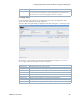Users Guide
Configuration Management Portlets and Editors | Configuration Management
460 OMNM 6.5.3 User Guide
The following configuration file options are available.
Option Description
View/Edit Opens a window displaying the configuration file’s contents. Use the browser’s Find
function to locate specific text within the configuration file. You can also select and
copy text within this window.
The Selected Config and Live Config (current) version and storage dates are
displayed. When you perform a backup that differs from the config that is Labeled
Current, that label changes to Live Config if changes are detected.
Selected Config appears when you open this window from the Configuration Files
portlet, but Live Config/Current Config appear side-by-side when you open this
window from the Managed Resources portlet.
You can also compare two different configurations (Selected Config and Labeled
Current/Live Config) with the Compare Files tab panel.
Close the screen with the buttons at its bottom. Notice you can also Backup or
Restore what you are viewing with buttons at the bottom of the screen.
Assign Labels Use this option to select an existing label or create a new one. You cannot assign
System labels (Current, Compliant, and so on).
Compare Current
v. Previous/to
Label/Selected
You can compare configurations by right-clicking a device, or two devices then
selecting Compare. If you right-click a single device with a previous backup, then the
comparison is between the latest and next-to-latest backup. If it does not have a
previous backup, then the menu offers to compare to a designated label. You can
compare two different Selected devices too.
Ctrl+click to select two different devices before you Compare.
Notice that the Prev/Next buttons at the bottom of this screen can cycle through as
many as five previous configuration files.
The comparison screen appears with the configurations side-by-side (note the file
names in the title bar of this screen).
Colors: Lines that differ between the two configurations appear highlighted green.
Lines missing in one, but that appear in another appear highlighted red. Added lines
are yellow.
Use the right/left arrows to page through the side-by-side comparison. The page
numbers and beginning/forward/back/end arrows help you navigate between pages of
pairs of files. Notice also that if you have more than two such files, a panel appears at
the bottom that lets you navigate between adjacent pairs of such files (1 and 2, 2 and
3, 3 and 4, and so on). Click the Prev/Next links to move between pairs of files.
Use the browser’s “Find” function (Ctrl+F) to locate text within these views.
Backup/Restore Select these to backup or restore a configuration file. See Backing Up Configurations
on page 473 or Restoring Configurations on page 474 for step-by-step instructions.
Some devices merge rather than replace configurations when you select Restore.
(Cisco XR, for one)