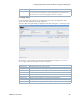Users Guide
Configuration Management Portlets and Editors | Configuration Management
458 OMNM 6.5.3 User Guide
Assign Labels Labels a single selected configuration file. A label selector appears that lets you select
an existing label and create a new one. If you assign one file the Current label, others
from the same device cannot have it. OpenManage Network Manager automates
moving Current from one file to the other, if another has it. You can delete non-
system labels from devices in the selector this menu item produces.
Backup Backs up the device (again) related to the selected file.
Note: The OpenManage Network Manager system automatically assigns the most
recently restored file the Current label.
Compare to Label/
Compare Selected
Compares labeled configuration files to the current selection. See Configuration File
Compare Window on page 459 for a description of this capability. You can create
labels when you back up a config file, or you can compare to the default labels
(Change Determination, Current, Compliant). If you select two configuration files
in the expanded portlet, you can also Compare Selected.
Promote Makes the selected configuration file available for mass deployment. This is a useful
way to make a pattern configuration file to deploy to several devices. See
Configuration on page 466 for additional information about how to do this.
Restore Restores the selected file to its device.
Note: The OpenManage Network Manager system automatically assigns the most
recently restored file the Current label.
Aging Policy Opens the Aging Policy selector., where you specify how long this file remains in the
database. See Implementing DAP on page 73 for more about configuring such
policies
.
Export Saves the selected configuration file to to an XML file or saves multiple-selected
configuration files to a ZIP file. Click Download Export File to specify where to save
the file. This option is useful as a backup or to share descriptors with other projects.
Import Retrieves a file containing XML configuration descriptions. Some imports can come
from a URL. This option is useful when sharing descriptors with other projects.
Note: If you exported multiple configurations into a ZIP file, extract the appropriate
configuration before doing an import.
You must import data into the correct portlet. For example, you cannot import event
data into the Actions portlet.
If one type of data depends on another, you must import the other data before
importing the data that depends on it.
Share with User Opens the Share with User window where you select the colleague you want to share
this asset with and then type your message.
Menu Option Description