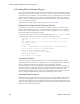Users Guide
Monitoring Network Availability | Performance Monitoring
OMNM 6.5.3 User Guide 417
Clicking the
Add
or the
Edit
button to the right opens either a
MIB Browser
where you can retrieve
these attributes, or an
Add/Edit SNMP Attributes
editor at the bottom of the screen, See the
following sections for details.
MIB Browser
This lets you select attributes to monitor as described in
MIB Browser Tool
on page 43. The SNMP
table monitor lets you pick a table column, not the entire table.
Add/Edit SNMP Attributes
This screen lets you specify individual attributes.
It has the following fields:
Oid
— A field where you can enter the object identifier. This also has an integrated search function.
Click the magnifying glass icon on the right to activate it. A successful search populates the
rest of the fields for the object identifier.
Row Identifier
—This mandatory field defaults to @instance (The OID instance).
Name
—The text identifier for the OID
Foreign Key
—Enter the foreign key, if any.
Series Name
—This defaults to @RowIdentifier.
Units
—Enter the units of measurement.
Meta Syntax
—Further refine the variable type with the pick list. For example, you can select
Counter32
(a 32-bit counter). For Counter types, the monitor computes change from
previous readings, and for Gauges it does not.
NOTE:
If a message appears saying: “Device fault: Return packet too big” in the Monitor Status Summary, then
you have selected too many SNMP attributes to poll in a single request. Please modify your monitor to
request smaller numbers of attributes