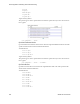Users Guide
Monitoring Network Availability | Performance Monitoring
410 OMNM 6.5.3 User Guide
Juniper RPM
This (optional) monitor uses the fields described below and lets you track RPM attributes for
Juniper equipment. It appears only on systems with a Juniper device driver installed.
Monitor Entities
Click
Add
to configure monitored devices in a subsequent selector screen. This is the typical
selector with a filter to help you find discovered devices.
At the right you can see the
RPMs
column. This displays information about RPM probes. Click the
Configure RPM Probes
icon (a gear) at the far right to select and configure such probes. The
Delete
button on the right of listed Monitor Entities lets you delete equipment and probe combinations.
RPM Properties
Click to select
Available Attributes
, and use the arrows between columns to move these to the
Selected Attributes
column to select the monitored RPM properties.
These monitors collect data for all tests for the selected probe(s), and collect only attributes
assigned to them. If all attributes are assigned in the monitor, but only a handful of actual
attributes are being tested, then the monitor collects only data from attributes running tests.
For example, if you select Egress to monitor, and tests occur for Egress, then the monitor collects
Egress. However, if you select all attributes, and only Egress and PostRttJitter are tested, and the
monitor collects only Egress and PostRttJitter.
Another example: If you select all attributes for the monitor, then slowly add more tests and
attributes on the device, the monitor picks up these changed attributes as you add them to the
tests.