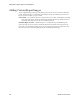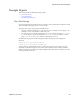Users Guide
Branding Reports | Generating Reports
OMNM 6.5.3 User Guide 275
Branding Reports
Reports come with a default logo, but you can change that. Put the graphic file (.png, .jpg or .gif)
with your desired logo in a directory on the application server.
CAUTION:
If you have a distributed installation, make sure this image and property are on all servers.
Brand reports with a different logo as follows.
1
Create an image that is no taller that 50 pixels, and no wider than 50 pixels.
2
Save the image file as .png, .jpg, or .gif.
3
Navigate to the installed.properties file located in the owareapps/installprops/lib/ directory.
4
Alter the image property in the installed.properties file.
redcell.report.branding.image=<filename_here>
For example:
redcell.report.branding.image=C:/installPath/owareapps/redcell/images/
TestImage.png
Notice that you
must
use the forward slashes, (not backslashes as is typical of Windows) when
you specify the path.
5
Verify that the logo changes by
generating a report
.