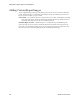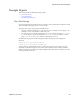Users Guide
Generating a Report | Generating Reports
274 OMNM 6.5.3 User Guide
Generating a Report
To generate a report, you first configure the report and then generate it from the Reports portlet.
For a detailed description of the Reports portlet and related editors, see
Reports Portlet
on page
267.
NOTE:
If you create a report based on interface monitoring, remember, the interface monitor is disabled as
default. Additionally, some reports rely on data collected through Actions and are empty unless the
Action supplying data is executed first. For example, to generate a report using VLAN data, you need to
execute the “Get VLAN Data” action first. Without data, the report is empty.
For an example of a standard system report, see
User Login Report
on page 280.
Generate a report from the Reports portlet as follows.
1
Right-click a report and then select New.
The Creating New Report window is displayed.
2
Name the report (for example: Test Juniper Router Report).
3
Enter a title and/or subtitle for the report (such as Juniper Routers).
4
Select a template for the report.
For example, the template configured in
Creating a Report Template
on page 273.
Note that if you create a template, the first report you create after making that template
automatically selects the newly created template.
5
Click the Filters tab.
6
Add a a filter to confine the reports input to certain devices, locations, and so on.
For example, select the existing All Juniper Routers filter.
7
Click Save.
8
Locate the newly created report in the Reports portlet.
9
Right-click the report and then select Execute Report.
A message of success or failure is displayed.
10
Click My Alerts from the portal status bar.
The My Alert/Action History window displays a notification that the report is ready for
viewing.
11
Click the magnifying glass tool for the report message.
The report displays in a new window.
12
Hover your cursor over the lower right corner of the report to show tools that let you expand,
zoom out and in, save, or print the report.