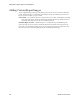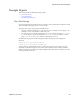Users Guide
Creating a Report Template | Generating Reports
OMNM 6.5.3 User Guide 273
Creating a Report Template
Formatting counts in making reports useful. Sometimes the output limitations need to inform the
formatting you select. For example, PDF output does not handle large numbers of columns well,
while CSV (importable into Excel) output has no problem with it. Best practice is to test reports
you configure before putting them into production. For a detailed description of the Report
Templates portlet and related editors, see
Report Templates Portlet
on page 262.
Create a report template from the Report Templates portlet as follows.
1
Right-click the portlet and then select New >
template Type
.
The Creating New Report Template window is displayed.
2
Name the template (for example: Test Amigopod Report).
3
Optionally enter a detailed description for the template.
4
Make sure that the advanced settings are correct, such as orientation.
The defaults are Landscape.
5
Click the Source tab.
The Source panel displays a list of inventory sources.
6
Select an inventory source (for example: Inventory resources [A - DD] Amigopod).
A list of values related to the selected source is displayed.
7
Select the appropriate value.
The Inventory columns lists are populated.
8
Select a type.
9
Populate the selected columns list from the available columns list (for example: Amigopod:
Administrative State, Amigopod: DNS Hostname, Amigopod: Equipment Name,
Amigopod:IP Address)
If you populate the selected columns list in the order you want them to appear in the report,
they automatically appear in this order on the Layout panel and you can skip to step 12.
Otherwise, continue with step 10.
10
Click the
Layout
tab.
The Layout panel lists the column order (top is first, bottom is last) and the default column
settings.
11
Click the Edit action tool to modify a column’s the font size, color, alignment, and so on and
then Apply your changes.
12
Click
Save.
You have successfully created a template.