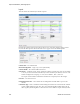Users Guide
Report Portlets/Editors | Generating Reports
270 OMNM 6.5.3 User Guide
Aging Policy
—If you automate report generation, you may also want to configure a Database
Aging Policy to insure the volume of reports does not overwhelm your storage capacity. See
Implementing DAP
on page 73 for more about doing that.
Delete
—Removes the selected report from the list display
Delete History
— Removes the selected report’s history.
To change reports’ appearance and contents, you must configure their
Report Templates Portlet
.
Also, see
Branding Reports
on page 275 for instructions about changing the default report logo.
Expanded Reports Portlet
Clicking the plus (+) icon displays the expanded portlet. the expanded portlet adds
Add/Remove
Column
to the menu options available in the summary screen.
Available columns are like those described in the summary screen section previously. The
Reference
Tr e e
snap panel displays the selected report’s connection to devices, historical reports and any
report template. Right-click to view the reports in the Historical Reports node.
The Widgets panels for reports display a Reference Tree of connections between the selected report
and target equipment, and between the report and any Report Template.
The
Report History
Snap Panel displays the selected report’s
Run Date, Row Count
and the
User
who ran the report. Right-click a row in this panel, and you can
Delete, Print
(the report history) or
Export
(the report history)
,
View
(the report)
or
View (Advanced)
. If you
View
the report, a
message with a link to the report appears in the bottom left of the screen.