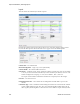Users Guide
Report Portlets/Editors | Generating Reports
OMNM 6.5.3 User Guide 269
Execute Report (Advanced)
—Also lets you schedule configure a few other things with
reports.
When you
View or Execute Report (Advanced)
, by right-clicking either a listed report or a
historical instance of that report, a configuration screen appears that lets you select several
parameters.
These include the following:
Report Email/Export Type—Select the export file type from the pick list. Options can
include CSV, HTML, and PDF.
NOTE:
Programs other than OpenManage Network Manager let you manipulate mail outside the scope of
OpenManage Network Manager. For example IFTTT (If This Then That) could save mail attachments like
reports to Dropbox accounts. Also: Open CSV output in a spreadsheet for additional formatting options.
Overwrite Existing—Check to activate overwriting any existing report.
Save—Check to activate saving the report to the database.
Notify—Check to activate emitting a notification event.
Email Address—Enter an e-mail destination for the generated report, and click the plus (+)
to list it. You can enter several such e-mails.
Export Directory—Enter directory destinations for saved reports as you would e-mail desti-
nations.x
Click
Add Schedule
to schedule the report for future or repeated execution,
Execute
to run
the report immediately, or
Save
to preserve this report’s configuration. The
Job Viewer
tab
displays the report’s progress if you click
Execute
.
CAUTION:
Reports can be large. Typically the limitations on e-mail within your system are what limit the size of
deliverable reports. Best practice is to use filters and a limited number of targets to make reports
succinct rather than comprehensive.