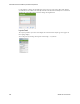Users Guide
Presentation Portlets and Editors | Presentation Capabilities
OMNM 6.5.3 User Guide 245
The right of the topology view displays the following panels:
•
Overview Panel
•
Layouts Panel
•
Properties and Settings > Properties
•
Legend Tab
•
Top-Level Nodes Tab
Click the triangles to the left of these panels’ labels to collapse or expand them.
In addition to the screen components immediately displayed, you can right-click an icon or
component, and
Drill in
or
Expand
a device to see its subcomponents. If you expand, then its
subcomponents appear with the rest of the topology. If you
Expand Grouped
, then the
subcomponents appear in a minimize-able block (hover your cursor to see the block in color, and
click the circled minus to minimize the group).
If you drill in, other components do not appear. In addition, you can select the Details menu option
to open another browser window with the selected node’s Details. The Event History menu item
also opens a new browser window with the selected node’s event history.
NOTE:
If you want to initiate Actions on a node or its components, do so by right-clicking the Details screen’s
Reference Tree.
The
Layouts Panel
selections determine the arrangement of such expansions or drill-ins.
When you drill in, the path back to the top level appears below the topology.
Click the level where you want to “drill out,” or click
Home
to go to the top level.
If you right-click the blank area of the screen, you can
Export
it as
either a .png image or GML
(graphic markup language), or print the displayed topology.
You can also right-click to
Remove Node
and delete a device from a view. You cannot add nodes to a
view; you must add them when you create the view. You can visualize Managed Resource Groups,
however, or simply go to the expanded Managed Resources portlet, select multiple resources
(Ctrl+click), and the right-click > Topology.
NOTE:
Because Topology uses Adobe Flash, menu items appear for that software when you right-click nodes.
This includes Settings, Global Settings and About Flash menu items. The text below does not discuss
these since they relate to Adobe products.
Overview Panel
The Overview panel displays a thumbnail of the entire topology view. Click on a location to center
on it in the topology view.