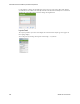Users Guide
Presentation Portlets and Editors | Presentation Capabilities
OMNM 6.5.3 User Guide 243
Zoom Out
These magnifying glass icons change the magnification for the view.
Zoom In
Load a View opens a saved view.
Delete and Reset Factory View tool
Save this View tool saves the current. Views include visible nodes and links, but you
cannot save the location of these nodes. (See Map Context on page 236 for a possible
alternative.)
Edge Filtering tool opens the Edge Filtering window, where you select whether to
enable edge filtering and then which links appear in the topology.
By default, edge filtering is not enabled and all links are selected.
Undo tool reverses the last action.
Redo tool puts the last action back.
Group tool puts the selected objects, lines, and labels together allowing you to move
the in tandem. Ctrl+click to select multiple objects.
These two icons group or ungroup selected icons labels and lines together so you can
move them in tandem. Ctrl+click to multi-select icons.
When you create a group, the Properties panel provides additional configuration
parameters. These include the Header panel where you can configure whether the
group header is Visible, its Label the Background and Text Color. Click the minus in
the header to minimize the group (and plus to expand a minimized group).
The Content panel lets you configure whether the group appears as a Panel or Cloud,
and its Background and Stroke colors.
Ungroup tool separates all objects, lines, and labels and you can no longer move the
objects in tandem.
Clear tool empties the topology view.
Tool Description