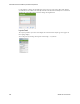Users Guide
Presentation Portlets and Editors | Presentation Capabilities
242 OMNM 6.5.3 User Guide
Default Click the wrench icon to configure the default view. If the Topology portlet
is on a page not driven by another Context—for example, Hierarchical—and you
have write permission, then this icon appears. Clicking this lets you associate the
Topology portlet on the current page to a selected view. To return to the default
network view, click the red minus (-) in the settings. Any view change requires a page
refresh after applying the revised setting.
Search Node Elements within this Graph (Ctrl+S)
Search for a particular node. This opens a screen displaying the search results, name,
type of node and the node’s alarm severity. Click Select/Center Item on Graph to
select a listed item.
Note: Search also finds links or “edges” between devices, and saving a view preserves
displayed links’ appearance.
Selection Tool
The cursor selects nodes. Click and drag around nodes to select several.
Pan Tool
The hand moves the background.
Shortest Path Tool
Click two nodes to highlight the shortest path between them. This simple tool looks
for the shortest set of lines, and does not take into account factors like route cost,
bandwidth, link status, and so on.
Bifocal Effect
Move the cursor to magnify nodes under it. Handy in a crowded view.
Line Draw Click to select the type of line to draw, then shift+click two icons
onscreen to draw the line.
hidden with other view tools
Tool Description