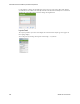Users Guide
Presentation Portlets and Editors | Presentation Capabilities
OMNM 6.5.3 User Guide 241
Topology Portlet
Use the Topology portlet to define topologies. This portlet is access from the Managed Resource
portlet by right-clicking resources and then selecting Topology. The
topology toolbar
is common to
both the this portlet and the
System Topology
portlet. It also lets you configure the default view
(see
Topology and View Configuration
on page 244 for more about these capabilities).
Topology Toolbar
The topology toolbar helps navigate through the topology, load a view, save a view, and so on.
When you click the Toggle Design Mode tool, several additional tools appear that let you manipulate the
topology view.
Toolbar
Breadcrumbs
Topology View
Layout
Configuration Toosl
Tool Description
Toggle Design Mode(Ctrl+D) shows and hides the design tools, such as the line
draw, undo/redo, group/ungroup, and so on.
Click this to turn on the design tools, such as line draw, edge filtering, undo/redo, and
so on. You can configure users’ permissions for Design Mode in Control Panel >
Permissions manager. To disable Design mode, uncheck Visualizer permission both
ADD and DELETE for all assigned roles (typically these include User, Power User,
and sometimes Administrator).
To enable Design Mode check Visualizer permission ADD and DELETE for roles
(typically for the Administrator role). To give other-than-administrator users no
Design Mode permission, uncheck ADD and DELETE for User and Power User
assigned roles.
Help Click this to turn access the online help for this screen.