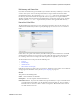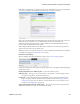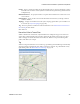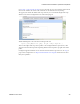Users Guide
Presentation Portlets and Editors | Presentation Capabilities
240 OMNM 6.5.3 User Guide
System Topology
The System Topology portlet displays discovered devices, mapping them in relationship to each
other. It also lets you store and retrieve views you have arranged, as well as configure the default
view (see
Topology and View Configuration
on page 244 for more about these capabilities). The
topology toolbar
is common to both the this portlet and the
Topology Portlet
.
See
General > Entity Change Settings
on page 34 for the way to set the summary portlet refresh
interval. The default is 40 seconds.
The color displayed in these topologies indicates the alarm severity of the node or link (“edge”)
only. No color or icon indicates a device’s network status or availability, although hovering the
cursor over a node displays that information.
NOTE:
You can increase or decrease the size of icons in the Equipment Editor. Right-click a device in the
Managed Resources portlet, and select Edit. In the Extended Details panel, select Settings and a
Topology Icon Size pick list appears as one option to configure.
System Topology portlet also acts like a filter. Portlets like Alarms and Ports respond to clicking a
topology node, by displaying information relevant to only that node.