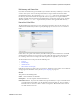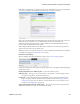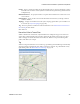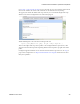Users Guide
Presentation Portlets and Editors | Presentation Capabilities
234 OMNM 6.5.3 User Guide
Hierarchical View
The (non-instanceable) Hierarchical View portlet displays configured hierarchical views authorized
for the logged-in user, in the color of the most severe alarm for equipment within that hierarchical
view. Because it is non-instanceable, only one can appear on a page.
Filter what appears on a page using the Hierarchical View portlet. Select a hierarchical view, and
the rest of the portlets on that page filter their data reporting to reflect that hierarchical view’s
contents. The only caveat to this type of filtering is that you can add only one Hierarchical View
portlet to a page.
Access this page by selecting the Alarms/Events > Hierarchical View from the navigation bar.
Expand the Hierarchical View tree to view its content. Hierarchical View contents sort
alphabetically, and alarms appear to the right of equipment displayed.
The hierarchical view selected acts as a filter for a screen’s other OpenManage Network Manager
portlets. If you select “Folsom” as a location in the Hierarchical View portlet, then only items
related to Folsom devices appear in the other portlets on the page. If you select a parent
hierarchical view, that expands the selection to include all child hierarchical views’ selections. It
does not, however select everything. You can configure hierarchical views in
Hierarchical View
Editor
on page 231. You may have to wait a few moments to see a hierarchical view’s contents
accurately.
Portlets that respond to Hierarchical View or
Map Context
“filtering” include the following: Audit
Trail, Event History, Locations, Vendors, Contacts, Managed Resources, Ports, Authentications,
Discovery Profiles, Monitors. If you have no hierarchical views configured, the other portlets appear
empty when Hierarchical View is on the same page.
See
General > Entity Change Settings
on page 34 for the way to set the summary portlet refresh
interval. The default is 40 seconds. If this portlet is in expanded mode, refresh does not occur
automatically, but you can refresh it manually.
NOTE:
If a Hierarchical View portlet
displays unexpected results or no members at all, right-click it to refresh its
membership or alarm severity/state. Remember also that the visible changes may take a moment to
appear.
Right-clicking a hierarchical view displays the following menu items:
Refresh Members
—Query the database again to populate any dynamic filter that is part of the
hierarchical view.