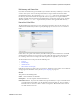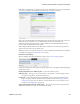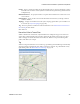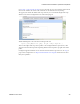Users Guide
Presentation Portlets and Editors | Presentation Capabilities
OMNM 6.5.3 User Guide 233
Click
Add User
or
Add Role
to select the users or groups with permission to access the hierarchical
view you are configuring. By default hierarchical views are accessible to everyone.
Each entry in the Hierarchical View Authorizations list specifies the name of the user or role, and
whether the entry is inherited or not. A child hierarchical view by default inherits the
authorizations from parent hierarchy, no explicit authorizations for child hierarchical views are
necessary. Edit any authorizations in the parent.
When editing a child hierarchical view, click a listed authorized user or role and its permissions
appear in the panel at the bottom of this screen.
Clicking
Save
preserves any alterations you have made. Confirm the hierarchical view is configured
as you like by examining it in a
Hierarchical View
portlet.
Hierarchical View Display
This tab configures how the hierarchical view appears in the
System Topology
portlet.
Selected hierarchical views’ labels appear in the Topology’s title bar. Configure the following display
settings in this panel:
Display Hierarchical View within Graph as
—Select either
Node
or
Group
.
Node Icon Type
—This appears if you select
Node
. Use the pick list to select among the various
icon types as is appropriate for your hierarchical view.
Group Style
—Select either
Default (Rectangle Shaded Group)
or
Cloud (Cloud Background
Image).
The group is like the Expand Grouped capability described in
Topology and View
Configuration
on page 244. The Cloud is a cloud icon like the one you can add to views as
described in
Topology Toolbar
on page 241
.
Display
Hierarchical View
Name within Group
—This appears if you select
Group
. Check it to
display the hierarchical view name as a label within the group.