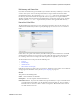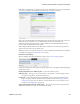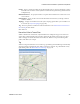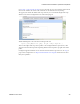Users Guide
Presentation Portlets and Editors | Presentation Capabilities
232 OMNM 6.5.3 User Guide
Owner
—Select an owner for the hierarchical view. The owner of a hierarchical view can also
change the ownership of the hierarchical view.
Update View Authorizations
—Clicking the link here automatically includes the creating user in
those authorized to see the hierarchical view. See
Authorizations
for more about them.
Membership
Hierarchical view membership defines the inventory items that are in a hierarchical view. You can
select either a
Static
membership, which cannot change, or a
Dynamic
one, based on a filter or
existing groups. When the OpenManage Network Manager application evaluates the filter it adds
the resulting items as members in the hierarchical view.
The sub-tabs at the top of the screen let you edit these types. You can add individual items with the
Static
tab, or the results of a
Dynamic
filter with that tab. See
Managed Resource Groups
on page
175 for more about the specifics of editing these dynamic groups.
When you add an item or filter to your hierarchical view, notice that the subsequent screen
contains a pick list
Select an entity of the following type.
The contents of that list can contain
several types of managed objects, including Contact, Equipment and Subcomponent, Interface,
Location, Managed Equipment, Port, and Vendor. Select the type appropriate for your hierarchical
view.
Click
Save
to preserve the membership you have configured. If you
Group By Entity Type
(at the
bottom of the screen) rather than
None
, the list of devices appears in a tree, with each node as an
entity type. Click the plus (+) to the left of the entity label to expand the tree.
Authorizations
This tab configures user or role access to the hierarchical view you are editing. By default, no
authorization exists to see a hierarchical view or its contents, so you must permit specified users
and roles to have access before any hierarchical views or their contents are visible in the
Hierarchical View
portlet.