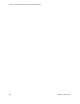Users Guide
Contacts, Locations and Vendors Portlets | Resource Management
OMNM 6.5.3 User Guide 225
Vendors Portlet
The Vendors portlet displays the available vendors for network resources. This portlet also has an
Expanded Vendor Portlet
.
By default, this portlet is available from the Settings page by selecting the Groups & Locations
menu option.
Right-clicking a row lets you do the following:
New/Edit—
Opens the Vendor Editor where you can configure or re-configure a vendor.
Details—
Displays a panel showing the alarms, registered models, and identifiers for the selected
vendor.
Topo lo gy —
See a topology of the network filtered to display only the selected vendor, see
Presentation Capabilities
Import/Export—
Export the selected config file to disk, or import it from disk. You can also import/
export a selected configuration file.
Provides the following actions when available for the selected image:
• Import retrieves a file containing XML compliance descriptions. Some imports can
come from a URL.
• Export Selection exports the selected description to an XML file.
• Export All exports all descriptions to an XML file.
Click Download Export File to specify where to save the file.
The Import/Export option is useful as a backup or to share descriptors with other projects.
You must import data into the correct portlet. For example, you cannot import event data into
the Actions portlet.
If one type of data depends on another, you must import the other data before importing the
data that depends on it.
Delete—
Delete the selected item.
Caution:
such deletions can impact anything else referring to
what you are deleting.
This screen has the following columns:
Vendor Icon
—The icon for this vendor.
Enterprise Number
—The enterprise number for this vendor.
Vendor Name
—The name for this vendor.