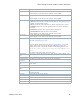Users Guide
Resource Management Portlets and Editors | Resource Management
210 OMNM 6.5.3 User Guide
Pop-Up Menu
The Cards pop-up menu provides access to the following options. Right-click a row to access these
options.
Inactive Ports The number of inactive ports related to a resource. By default, a port is considered
inactive if the administrative state is not up.
You can modify this functionality to use the port’s operational state to determine
whether a port is active or inactive by adding the following property to your
installed.properties file, saving the file, and then restarting the application server:
com.dorado.redcell.inventory.ActivePortAttribute=OW_Operation
alState
This attribute only updates when the device re-syncs.
Install Date The time and date the resource was installed.
Model The number that identifies the resource model.
Notes A text field for information about the resource.
Physical Index The given index associated to the resource. This is useful when a vital device
component, such as a power supply or fan has sensors attached.
Rack Number The number that identifies on which rack the component (card, port, or interface) is
installed. This is useful when you have larger chassis that have internal racks.
Serial Number The resource’s serial number.
Slot Number An attribute set by the OMNM product.
Software Version The resource’s software version.
Subslot Number The number that identifies which slot on the card that the service module is
installed. Cards have the potential of supporting child modules, configurable service
modules installed on the card.
Total Ports The total number of ports related to a resource.
This attribute only updates when the device re-syncs.
Menu Option Description
Edit Opens the Editing cardName window, where you view or modify the general details
and card properties.
Details
(Click+Shift)
Shows the general, alarms, and event history details for the selected card.
Edit Custom
Attributes
Opens the Custom Attribute Editor window, where you add or modify attribute
definitions.
Share with User Opens the Share with User window where you select the colleague you want to share
this asset with and then type your message.
Column Description