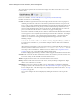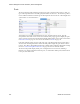Users Guide
Resource Management Portlets and Editors | Resource Management
OMNM 6.5.3 User Guide 199
The following menus appear for your terminal session:
File
—This menu lets you
Connect
or
Disconnect
to the device.
Edit
—This menu lets you
Copy
or
Paste
text within the terminal session. Click and drag to select
text.
Termina l
—This menu lets you set
Foreground
and
Background
colors, as well as configuring the
Font
and
Buffer
sizes
. Reset Terminal
restores the defaults.
Terminal is an applet that requires a Java Runtime Environment be installed and associated to
the browser as a plug-in on the client machine. See also
Setting Java Security for Terminal
Access
on page 216 below.
NOTE:
You can cut and paste from the Direct Access terminal.
Telnet sessions are synchronous. You cannot interrupt a command in progress with another
command you send, unless you have enabled something that periodically prompts for additional
commands (for example enabling line continuation prompts).
Ping (ICMP)
Select this option from the Direct Access menu to initiate ICMP ping, and to display a list of the
selected device’s ping responses.
Alternatively, an error message can appear describing the device’s lack of response.
When ping responds in less than one millisecond, results appear in a table with <1ms entries.
HTTP/HTTPS
Selecting this menu item opens the default browser, providing access to the selected device.
An intervening dialog appears advising you about the required network conditions for a successful
connection.
Secure Connections to OpenManage Network Manager
Typically multi-server installations with load balancers are where OpenManage Network Manager
users need secure connections. Consult the
Installation Guide
for instructions about how to
configure HTTPS to connect to a load balancer in such an installation.