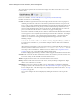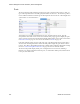Users Guide
Resource Management Portlets and Editors | Resource Management
196 OMNM 6.5.3 User Guide
Field Definitions
The meanings of most fields that appear in details screens are self-evident. Here is a little more
information about some of them:
Operational State
—One of following possible values describing the availability of the resource.
Disabled—Inoperable because of a fault, or resources are unavailable.
Enabled—Operable and available for use.
Active—Device is operable and currently in use with operating capacity available to support
further services.
Busy—Operable and currently in use with no operating capacity to spare.
Administrative State
—One of the following values:
Locked—Device use is prohibited.
Shutting Down—Only existing users can use the device.
Unlocked—Normal use of device is permitted.
Network Status
—The status of the resource in the network. For example:
Responding
means this
application can, via some network protocol, get the device to respond.
Not Responding
means
the device does not respond to the protocol.
Indeterminate
means the monitoring software
has not tried to reach the device or there was some other error which prevented us from
determining one of the other two statuses.
The appearance of
Network Status
depends on the default ICMP monitor (see
Resource
Monitors
on page 371. If you exclude this equipment from the monitor or disable it (for
example, for performance reasons) then a status may appear, but it is not meaningful.
You can now use monitors other than ICMP to determine this status. See
Monitoring
Network Availability
on page 375.
NOTE:
The Alarms Details panel now lets you correlate parent/child alarm pairs.
Direct Access
Direct access provides less-mediated access to the device in the following ways:
•
MIB Browser
•
Ter mi nal
•
Ping (ICMP)
•
HTTP/HTTPS
The following sections describe those direct options in more detail.
NOTE:
Best practice is to avoid special characters, particularly # and > (command line prompts) in device
banners so terminal access is unambiguous.