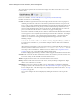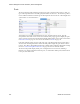Users Guide
Resource Management Portlets and Editors | Resource Management
OMNM 6.5.3 User Guide 195
Logs
– Displays maintenance logs connected to the device to users with permissions to see this tab.
Right-click to create or edit these.
Notice that you can right-click listed interfaces, configuration files, and so on to perform more
actions, or to see additional Detail screens.
You can also right-click and then select
Details
to view more information about some
subcomponents like Interfaces and Ports. The Details portlet includes a
Reference Tree
(similar to
the Widget). You can even right-click nodes in that reference tree to drill down to additional
details.
NOTE:
Notice the breadcrumb trail at the top of the Equipment Detail panel tracks the levels through which you
drill down. You can click a level that appears in this trail to return to a previous screen. If you click Return
to previous in the upper right corner of the screen, you will return to the original screen from which you
selected the basic equipment.
Also: Some fields may appear truncated onscreen, but you can hover the cursor over the truncated
field so the text appears as a tooltip or drill down to see the detail.
Some devices populate the ports panel, but not the interfaces panel, which is empty for such
devices. Interfaces may appear for Dell EMC Networking FTOS, Cisco or Juniper devices. You may
also discover such devices as type: Unknown (see
Base Driver
on page 105). Force 10 devices
interfaces details can display Port Channels (LAGs), VLANs (SVIs) and Loopbacks.
If the Ports portlet is on the same page as the
Resource Editor
portlet, selecting a device in
Managed Resources makes its ports appear in the Ports portlet. The display can also get out of sync,
but clicking the browser’s
Refresh
restores the correspondence between a selected device and the
ports displayed. To resync a port, resync the device that contains it.