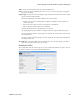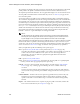Users Guide
Resource Management Portlets and Editors | Resource Management
OMNM 6.5.3 User Guide 169
The Filters (by
Location, Vendor,
or
Device Type
) let you narrow the list of devices discovered
by the selected item(s). As the screen says, this filtering will not have any impact on the
processing that occurs during the
Inspection
step.
The Attempt to enable SNMP option (when selected and a device is not reached during the
SNMP discovery process) allows the discovery engine to attempt to enable SNMP on a device
using the SNMP credentials provided in the discovery profile authentication section. In order
to enable SNMP on the device the device must be reachable via CLI with the CLI credentials
provided. If the device is successfully enabled for SNMP, the SNMP discovery process is
attempted again.
The Equipment Type list is displayed when you select the Attempt to enable SNMP option.
Select which equipment type on which you want to enable an SNMP trasnsaction.
NOTE:
Fields like Location query the database for current information, so even though its field may appear
empty, Locations may exist. Click the Search button to the right of this field to populate it. Keeping such
fields empty until you use them enhances performance.
The buttons at the bottom of the Profile Editor let you navigate through this series of panels.
Previous/Next
move back and forth between screens,
Save
lets you preserve whatever stage you have
configured, and close the editor,
Inspect
moves directly to the
Inspection
screen (described below),
and
Execute
triggers the discovery profile and opens the
Results
panel, displaying message traffic
between OpenManage Network Manager and the device(s). Click the “X” in the top right corner of
these screens to close them without saving.
If you discover devices without retrieving their hostnames, and need that hostname later, you can
re-run discovery after checking
Resolve DNS Hostnames
. This fetches the DNS hostname and
resyncs the device.
NOTE:
If there is a need to sync up discovered equipment names to a new format, or to keep the current format
in sync with the device - ie as sysname changes, You can enter one of the property options below into the
installed.properties file in
/<installdir>/owareapps/lib/installed.properties.
Save the file, restart the applcation server and resync devices to update the equipment name.
com.dorado.devicedriver.base.updateName=sysname_ip
com.dorado.devicedriver.base.updateName=hostname_ip
com.dorado.devicedriver.base.updateName=sysname
com.dorado.devicedriver.base.updateName=hostname
com.dorado.devicedriver.base.updateName=ip
com.dorado.devicedriver.base.updateName=false
This last setting will disable update of the equipment name on resync. This property will control
whether resync updates contact and location.
com.dorado.devicedriver.base.updateContactAndLocation=true|false
true will refresh on the contact and location on resync. false will not update information on resync.