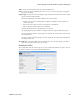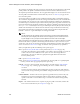Users Guide
Resource Management Portlets and Editors | Resource Management
OMNM 6.5.3 User Guide 167
Quick Discovery
—Opens discovery wizard displaying network and authentications, but without
the
Actions
and
Inspection
panels. Not only does the Actions not appear, Quick Discovery
does not execute any Actions. It is important to note that Quick Discovery settings, including
Authentications and temporary device mappings, are not persisted. Device authentication
mappings are only persisted in saved Discovery profiles. Click the Execute button once you
open this screen to quickly discover equipment. See
Network
on page 170 for more about the
screen this displays. Quick discovery is not available on tenant sites in a Multitenant system.
NOTE:
When using Quick Discovery, a "Quick Discovery" profile is created in Discovery Profiles. Quick discovery
is intended to minimize user inputs by eliminating some data entry. For example, there is no description
field and profile will have a blank description field. Users can edit the quick discovery profile and set a
description, but the profile will be overwritten with the execution of the Quick Discovery process. It is
important to note that Quick Discovery settings, including Authentications and temporary device
mappings, are not persisted. Device authentication mappings are only persisted in saved Discovery
profiles
Schedule
—Opens schedule editor where you can create and/or modify the schedule for a discovery
profile’s execution.
Audit
—Displays audit trails for the selected profile. See
Audit Trail/Job Status
on page 151.
Delete
—Deletes a discovery profile. After confirming that is what you want to do, a notification
message appears when deletion is completed on the application server.
Import/Export—
Export the selected config file to disk, or import it from disk. You can also import/
export a selected configuration file.
Provides the following actions when available for the selected image:
• Import retrieves a file containing XML compliance descriptions. Some imports can
come from a URL.
• Export Selection exports the selected description to an XML file.
• Export All exports all descriptions to an XML file.
Click Download Export File to specify where to save the file.
The Import/Export option is useful as a backup or to share descriptors with other projects.
You must import data into the correct portlet. For example, you cannot import event data into
the Actions portlet.
If one type of data depends on another, you must import the other data before importing the
data that depends on it.
Share with User—
Opens the Share with User window where you select the colleague you want to
share this assets with and then type your message.
NOTE:
OpenManage Network Manager discovers Aruba Access points through the controllers to which they
connect, discovery does not find stand-alone access points.