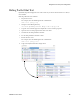Users Guide
Modifying Column Settings | Portal Configuration
146 OMNM 6.5.3 User Guide
Modifying Column Settings
You can make changes to the columns that are displayed, including to show additional columns,
hide certain columns, change the column left-to-right orientation shown, or change the column
width.
Modify column settings from an expanded or summary portlet as follows.
1
Click the Settings tool.
The Settings window is displayed.
2
Click the Columns tab.
All data attributes that are available for the portlet are displayed.
3
Click the appropriate button to show/hide a column.
If you select to show a column, the settings option is activated, where you specify column
width.
4
Click Settings to change the column width settings as needed.
5
Change the order in which columns appear using drag-and-drop.
The top-to-bottom attribute orientation corresponds to the left-to-right column orientation
within the portlet.
6
Click Apply and exit the window.
The changes appear instantaneously when you return to the portlet.