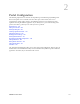Users Guide
Portal Overview | Portal Configuration
128 OMNM 6.5.3 User Guide
•Standard
tooltips
show for most portlet field’s content, which is useful when the field cannot
show all its content. Windows and editors have help tooltips when you click the question
mark next to a field.or what goes into a field in an editor when you hover over the cell/field.
For cells where a question mark appears when you hovering over a listed item, a more detailed
tooltip is displayed or a graph (in the Top N portlets) is displayed.
If a graph is displayed, it can line, bar or pie graph, depending on the portlet, device and
activity monitored. The more detailed tooltips require the latest Adobe Flash for full
functionality.
This section describes common portlet features, such as the
portlet tools and options
,
summary
,
footer
, and
hint
.
Portlet Tools and Options
The following portlet tools and options apply to all OMNM portlets, where available. Specific
portlet features and functions are described in their respective section.
Tool Description
Provides access to the following options:
Look and Feel, where you configure the portlet text styles, background, border, margin
and padding, advanced, and WAP styles.
Configuration, where you specify whether users have view, add to page, configuration,
and permissions based on their assigned role. You can also specify whether to share the
portlet with a website, Facebook, OpenSocial gadget, Netvibes, or Friends.
+Displays a expanded portlet and provides additional information and options. Click
Return to previous to return to the initial portlet view.
This tool shows only for those portlets that have the Maximize option.
X Removes the portlet from the existing page.
Return to
previous
Takes you back to the previous page (initial portlet). Some examples where this option
shows are the expanded portlet and details portlets.
Although browsers have a back button, the Return to previous option is the most
dependable way to return to a previous page, window, portlet, and so on within the
OMNM portal.
Tools and
Options
Summary
Footer
Hint