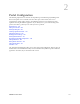Users Guide
Portal Overview | Portal Configuration
126 OMNM 6.5.3 User Guide
Conferencing also opens a screen that both records text and provides a virtual white board where
participants can draw.
Hover the cursor over the white board tools at the top to see what they do. Enter text in the lower
left corner, and it appears on the left after you click Enter. Conference participants appear with
icons and colors keyed to their text in the lowest portion of the screen.
NOTE:
If appearance or performance concerns impede your conferencing, clear your browser’s cache, then try
conferencing again.
Colleagues
The Colleagues tool has a red dot when you are online alone and a green dot when other users are
online. It also shows the number of colleagues online. Click the Colleagues tool and a list of
OMNM users is displayed. The title bar shows the number of users online. A green dot indicates
the users that are online and a red dot indicates the users that are not online. Click on a colleague
and enter text in the popup that appears to send messages. Previous chat history also shows above
any current text in the chat popup.