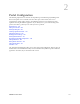Users Guide
Portal Overview | Portal Configuration
OMNM 6.5.3 User Guide 123
Page Navigation Bar
The page navigation bar provides access to the pages and child pages installed by default or the
pages and child pages you configured from the Manage > Page menu option. The page navigation
bar appears horizontally below the portal header by default, or vertically on the left of the screen.
The pages that appear on this bar vary depending on which OpenManage Network Manager
package you installed.
If you narrow your browser window, the navigation bar collapses to the left. If you want the vertical
navigation bar as the default, change the regular browsers menu position settings to vertical from
the
Manage Page
window.
Manage Opens the Manage Page window where you alter the page organization or its layout
when you select the Page or Page Layout options. From the Manage Page window,
you can drag and drop page locations in the tree, and add child pages. See Creating
and Rearranging Pages on page 86 for instructions.
The Show Versions option displays information about your current OMNM
installation, such as product details, installed extensions, and driver information.
This option is not available from the message board portlet. You can create an HTML
version of this information by running the drvrpt (Linux) or drvrpt.cmd (Windows)
command from the /owareapps/ddbase/bin directory.
Go to Provides access to the Control Panel on page 22 and any other pages (public/private)
defined by you or your system administrator. When you add a new community, its
configured pages appear in this menu too.
Creating public pages requires administrative rights. However, users that do not have
administrative rights can only configure their private pages. Changes to a page persist
after you make them, provided you have the rights to make changes to that page. See
Public/Private Page Behavior on page 24 for the details.
Best practice is to use multiple pages within the OMNM system rather than multiple
tabs.
If you have the Multitenancy (MSP) option installed, these options are not available
and MSP offers a different security model.
Menu Description
Horizontal Navigation Bar
(default)
Vertical Navigation
Bar