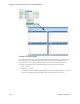Users Guide
Managing Virtualized Network Functions | Virtualization Management
1008 OMNM 6.5.3 User Guide
When the OpenManage Network Manager (OMNM) system detects that the device is up,
the system automatically runs the Resync and other Discovery Profile tasks for the VNF
record. If successful, the VNF resource shows up as a managed resource.
3
Check network connectivity to each VNF descriptor using its management interface, the
assigned floating IP address, and both ping and ssh commands.
Once you instantiate a VNF (stage and deploy), you can perform daily operations on the VNF, such
as
monitoring alarms
,
updating virtual network functions
(scale in/out), and
undeploying virtual
network functions
.
Monitoring Network Health
The OpenManage Network Manager (OMNM) application has many tools to monitor network
health, determine whether any action is required, and then take the appropriate action, such as
stage and deploy new virtual services or devices, scale network usage in/out, or undeploying virtual
services or devices.
Here are a few of the tasks to monitor network health:
•
Monitoring Alarms
•
Viewing Managed Resources Performance
•
Viewing VNF Record Details
•
Viewing VIM Details
•
Viewing Resource Monitors and Thresholds
•
Reviewing Event Rules
Monitoring Alarms
Monitor alarms from the Alarms portlet. Here are the actions that you can perform on alarms:
• Take ownership of those alarms you plan to address (Acknowledge Alarm).
• Assign selected alarms to another user on the system to resolve (Assign User).
• Remove resolved alarms from the list and mark them for database archiving (Clear Alarm).
• Remove many alarms that are old, low severity, or both at the same time (Clear Group of
Alarms). For example, you have many information alarms that are over a week old and do not
want to clear them one at a time. This action requires a filter for the alarm group and the
action is irreversible
.
For a detailed description of this portlet and its options, see
Alarms Portlet
on page 284.
Monitor alarms from the OMNM application as follows.
1
Navigate to the Alarms portlet.
2
Review alarms who’s severity is Warning, Minor, Major, or Critical.