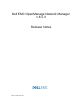Users Guide
New Features/Devices Supported in 6.5.2
10
• EOL report generates the following error when executed: (30742)
java.lang.IndexOutOfBoundsException: Index: 5, Size: 4
Workaround: The steps you take depend on whether you removed the EOL
Report Template Before an Upgrade or After an Upgrade.
Before an Upgrade
1. Delete EOL report template from Report Template portlet.
2. Delete all EOL reports from Reports portlet.
a. Maximize the Reports portlet.
b. Select the EOL report.
c. Expand “EOL Report All Devices” in the reference tree.
d. Expand “EOL Report Template.”
e. Expand “Report Group.”
f. Right-click on a report and then select Delete.
After an Upgrade
If you upgraded OMNM and did not delete the EOL report template with
associated reports before upgrade, follow these steps:
1. Delete all EOL reports from the Reports portlet.
a. Maximize the Reports portlet.
b. Select the EOL report.
c. Expand “EOL Report All Devices” in the reference tree.
d. Expand “EOL Report Template.”
e. Expand “Report Group.”
f. Right-click on a report and then select Delete.
2. Edit the EOL report template to include the System Object Id.
a. Right-click on the EOL Report Template, and then select Edit.
b. Select the Source tab.
c. Move System Object Id from the Available Column to the Selected Col-
umn.
d. Click Save.
3. Run the report again.